Your computer name is tied to your windows operating system. When you install or set up your computer for the first time you will be prompted for a name. The following will be helpful for retrieving that name.
Question:
How do I find my computer name on my windows operating system?
Answer:
There are couple different ways this can be done. We will focus on using the search boxes on windows operating systems. Alternatively, all you really need to do is get to your “control panel” and then “system” to view the “system information“.
1. Look for the search box or run command at the lower left hand corner of your monitor screen.

2. Type in the word “System” or “Control Panel” and hit the enter key
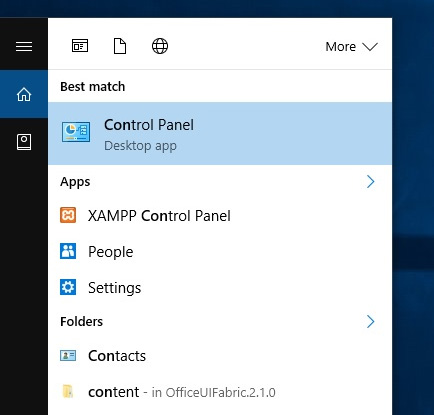
Typing in system will automatically give you a pop up to the systems information. If you typed in control panel then proceed to the next step
3. Click “System and Security”
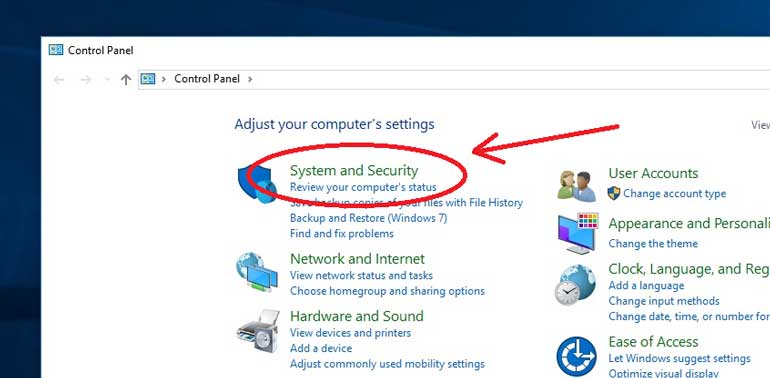
4. Click “System”
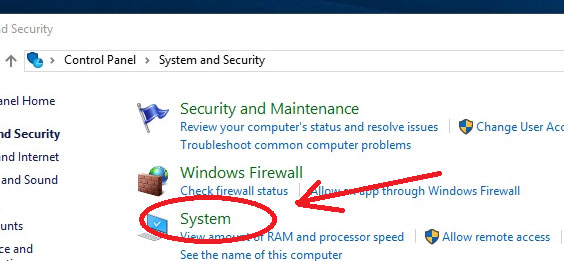
5. Find and View your system information

Well Done!
What is my computer name for?
Creating Documents or Files
Many applications that you have installed on your computer will insert your computers name as a piece of metadata into the file. That means any documents you create can easily be linked back to your computer. You can check these metadata properties by right clicking on any file and selecting “properties“. Click the “Details” tab and scroll all the way to the bottom. The last entry will be “Computer” which is the same name as you found earlier.
Remote Connections
Your computer name will be the name that you will need to remotely connect to your PC from another location. Although, in order to remotely connect to a computer you will need a couple other pieces of information. You will also have to set up and allow remote connections. We will assist you with remote connections [coming soon].
Self Hosted Applications
Applications such as database tools and servers may be utilizing your computers name as the address. In most cases you will need your name and a password in order to make a connection and retrieve data. This will apply if you are hosting locally, network hosted, or externally hosting an application or service.
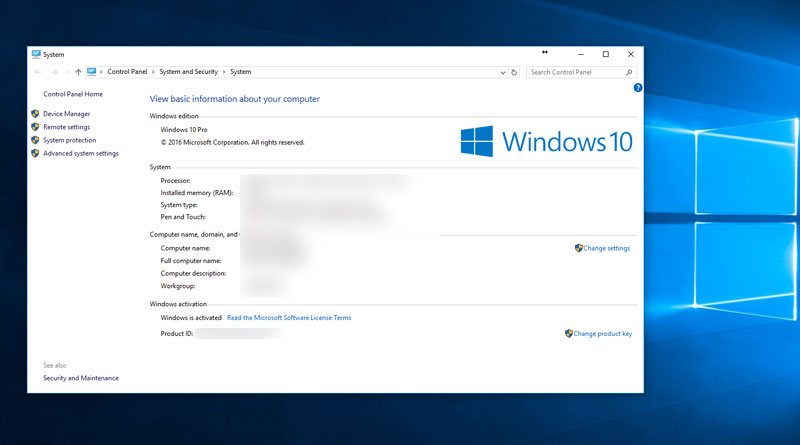

![A Better [Buy Now] Button | Call-to-Action Tips & Tricks](https://www.bleepingworld.com/wp-content/uploads/2019/11/A-Better-Buy-Now-Button-Call-to-Action-Tips-Tricks-800x445.jpg)

