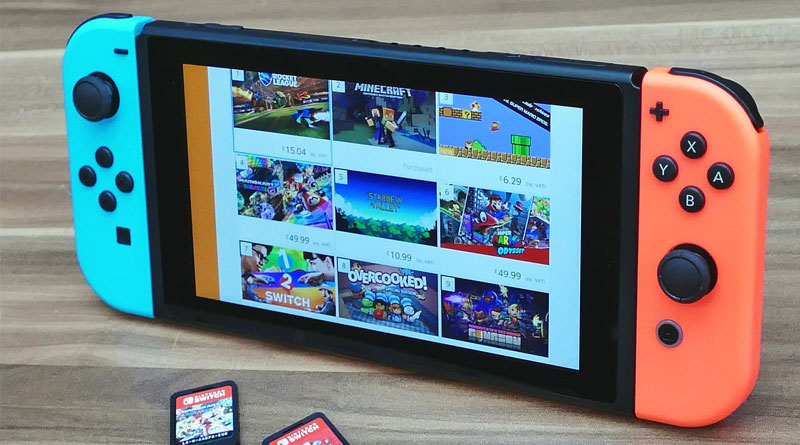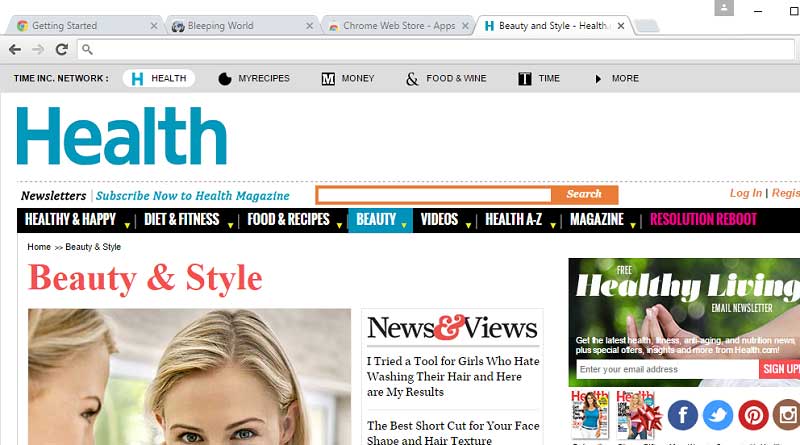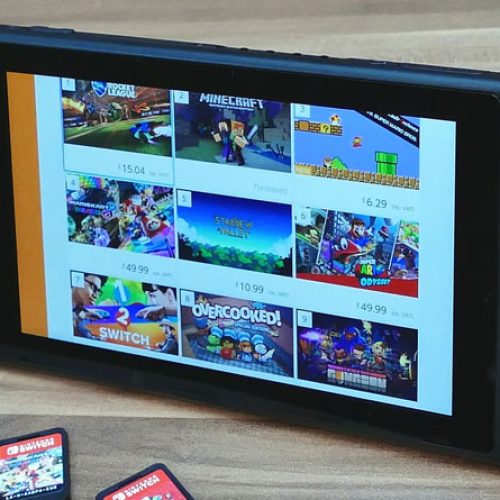After a long day of gathering page tabs from browser search results it can be quite annoying to come back to an empty Chrome browser. In this tutorial we will show you how to restore tabs in Chrome.
Restore Tabs Chrome
Below are the step by step instructions for restoring tabs in Chrome manually. But a better idea may be to set up this process automatically. At the end of these instructions we will show you how to turn restoring your tabs in to an automated task. That means you wont need to memorize how to get back your previous sessions.
Question:
How do I restore previous session tabs in Chrome after closing the Chrome browser window? I closed my Chrome browser with tabs open. I need to restore all tabs from my previous browsing session.
Answer:
To get back your tabs after closing the chrome browser use the following.
1. Make sure your Chrome browser is open.
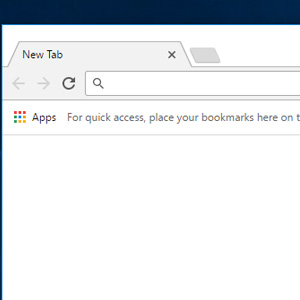
2. (For PC Users): Use the key combo [Ctrl][Shift][T]. Hold down all three keys in the same order as shown [Ctrl][Shift][T].
2. (For Mac Users): Use the key combo [Cmd][Shift][T]. Hold down all three keys in the same order as shown [Cmd][Shift][T].
3. Done
Automatically Restore Tabs
Setup Auto Restore Tabs in Chrome
You can set up your browser to automatically restore all tabs from the last Chrome browsing session. This will allow you to avoid having to use special key commands to bring up the last tabs in Chrome. Please follow the steps below.
1. Open up your Chrome browser if you don’t already have it open.
2. In the top right hand corner look for the 3 dots standing vertically and Click on it.
3. Drag your mouse down to where it says “Settings” and click on it.
4. Look for the “On Startup” section. Click the radio button option labeled “Continue where you left off”.
5. Done: After clicking the option button there is no need to look for a save button. The Chrome browser automatically saves the option. Now, the next time you start up your Chrome browser all of the tabs in Chrome that you previously had open will automatically get loaded.
Customize Auto Restore Options
In addition, this is the location where you can also personalize browser options. Tell your Chrome browser to only open the home page, or setup a specific set of pages that will load upon start up. We hope this short how to has helped you restore previous session.
If you were looking for how to restore tabs in a Firefox Browser then click here : How To Restore Previous Session Tabs in Firefox