If you have carefully thought this through and would like to delete your Facebook account, we will show you how. It is important to note that Facebook provides you with two options. If you think that someday you might want to go back to Facebook then you would want to deactivate your Facebook account instead of deleting it. If you’re tired of these Facebook annoyances or just trying to keep up, then proceed:
The Facebook Deactivation Instructions are below these Delete Instructions.
Deleting your Facebook account will result in not being able to login ever again. It takes 14 days to complete the process so you can always go back and cancel the request if you change your mind.
Follow the steps to get started:
Delete My Facebook Account
NOTE* Skip steps 2-4 if you’re NOT backing up Facebook data before deleting your account.
1. Login to Facebook

2. Click on the down arrow at the top right on your home page.
3. Click or select “Settings” from the drop down menu.
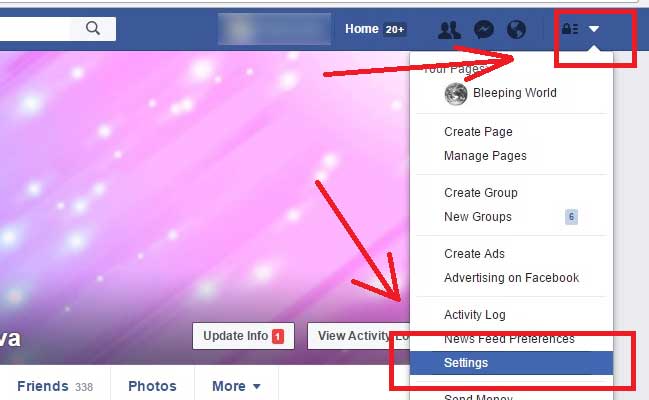
4. Back up your data from the General Tab: Make sure General is highlighted on the left. Look towards the bottom for the “Download a copy” link. This will back up your Facebook data.
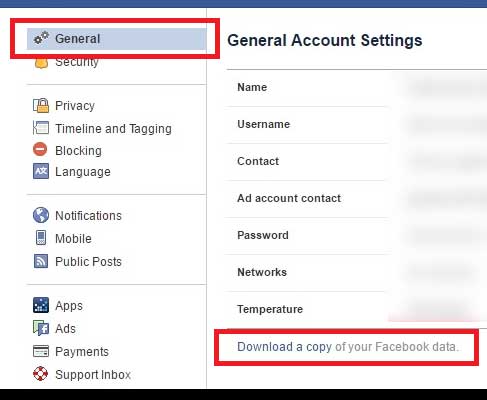
5. Click the following link to navigate to the Facebook delete page –> https://www.facebook.com/help/delete_account
6. Click the “Delete My Account” Button
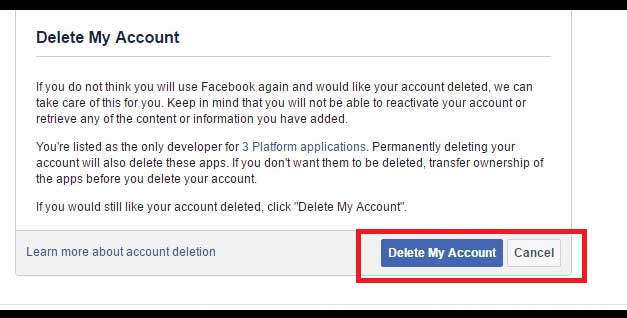
7. Enter your password and captcha in to the security check

8. Click the “OK” button to confirm deleting your Facebook account.

Finished. The next time you login before the 14 days is up, you will have the option to cancel the Facebook deletion process. Continue below if you have decided to deactivate your Facebook account instead.
Deactivate My Facebook Account
1. Look for the small icons at the top right on your home page. Click on the down arrow.
2. Select the “Settings” by clicking from the drop down menu option.
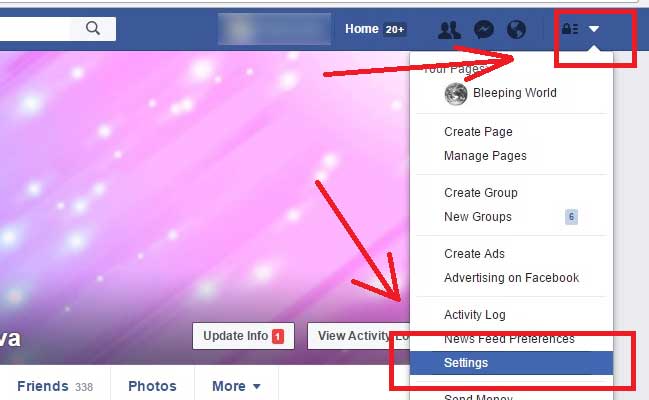
3. Click the Security tab on the left so that it is highlighted in light blue.
4. Towards the bottom of the page look for “Deactivate Your Account“ and click “Edit”.
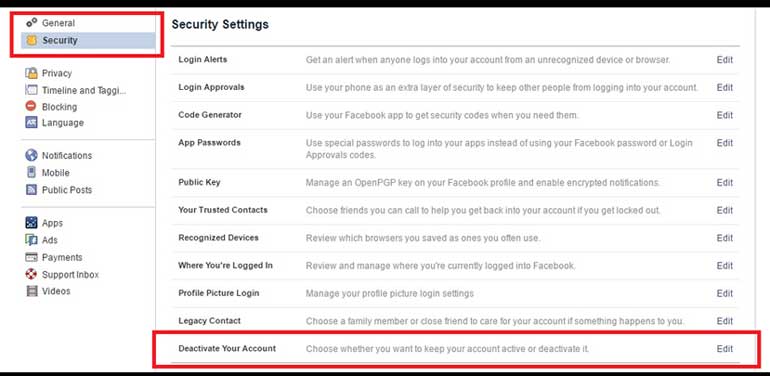
5. Click the “Deactivate your account” link.
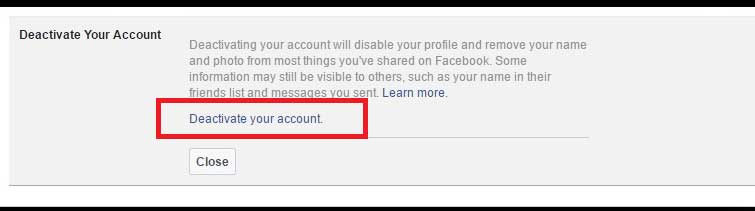
6. Towards the lower left click the “Deactivate” Button.
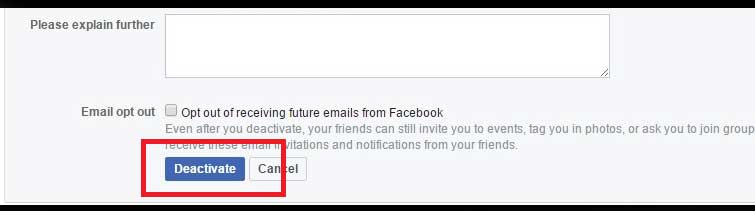
7. Confirm the deactivation by clicking the “Deactivate Now” Button.
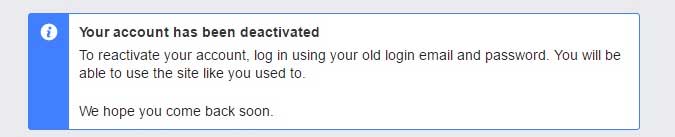
Done. It would be a good idea to write down the email and Facebook password of this account somewhere. When you decide to come back to Facebook your will need it to log back in and reactive your account.
Facebook Alternative
Depending on your reason for leaving you may not want to deactivate or delete your Facebook account. A better option may be to hide your Facebook Profile from search engine like google. Please see Facebook Profile Removal From Google Search. If you don’t want to delete your account and deactivating your account may not get you the privacy you desire.


![A Better [Buy Now] Button | Call-to-Action Tips & Tricks](https://www.bleepingworld.com/wp-content/uploads/2019/11/A-Better-Buy-Now-Button-Call-to-Action-Tips-Tricks-800x445.jpg)

