Firefox Cookies
Cookies are files placed on your computer by a website. The files have a small amount of data which is specific to the site or user. Cookies available in the browser can travel from visits to future visits and website to website. Information inside the cookies help customize your website browsing experience. However, if you’re concerned that privacy may be an issue, here’s what you can do:
Question:
How do I disable cookies on Firefox Browser?
Answer:
To turn off cookies in your Mozilla Firefox Browser follow these steps:
1. Open a Firefox Browser window. Click on the Firefox menu Icon (3 horizontal lines) at the upper right corner of your browser.
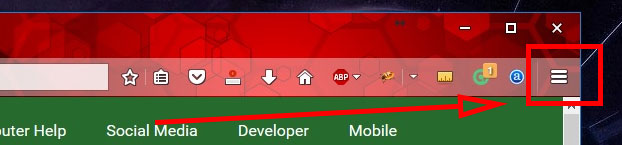
2. Select the “Options” Icon by clicking on it (the gear icon).

3. On left side of the screen is the menu. Click on the “Privacy” tab.
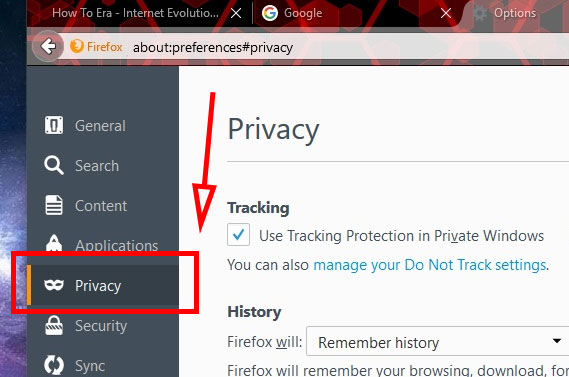
4. From the History section select the drop down after the words “Firefox will” and choose “Use custom settings for history”.
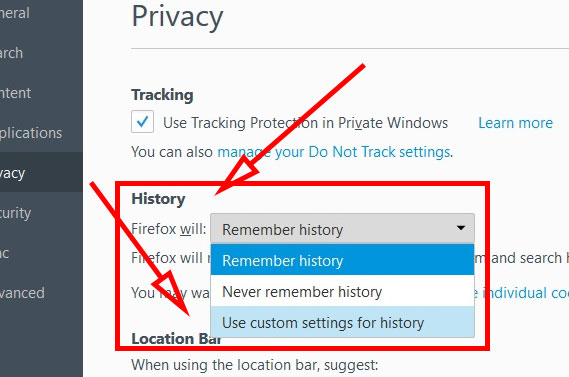
5. Uncheck the box next to “Accept cookies from sites”.

6. Disable cookies Firefox. Done.
To disable cookies in Google Chrome, click here: Google Chrome Disable Cookies
Disabling Firefox Cookies
Turning off your cookies may break some website functionality. If you are experiencing issues with certain websites, you should turn cookies back on.
Not all cookies are bad. Some only serve to collect data about a user while others are a security measure for making a website safer.


![A Better [Buy Now] Button | Call-to-Action Tips & Tricks](https://www.bleepingworld.com/wp-content/uploads/2019/11/A-Better-Buy-Now-Button-Call-to-Action-Tips-Tricks-800x445.jpg)

