Question:
How Do I Open My Last Browsing Session or Get Back My Session Tabs in Internet Explorer?
Answer:
There are a couple different methods to go about doing this. In this tutorial we will start with getting back your lost session tabs. Then we will show you how to setup Internet Explorer so that it automatically opens up with the last tabs you were using.
Contents
- Restore Internet Explorer Tabs
- Open From Last Session Tabs Setting
Restore Internet Explorer Tabs
1. Open up Internet Explorer.
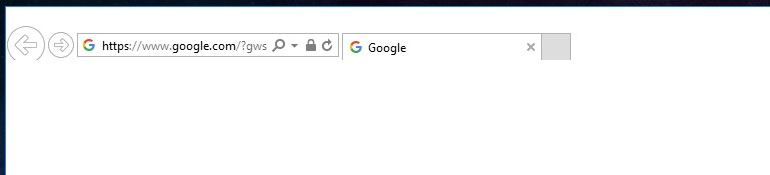
2. If you don’t have the menu bar hit the “ALT” Key on your keyboard to display it.
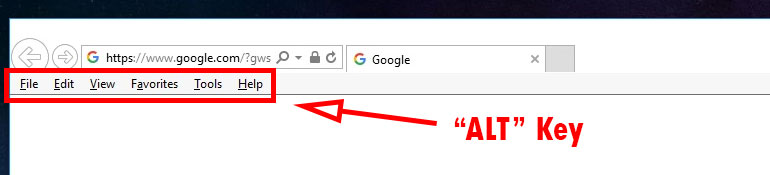
*NOTE: It will disappear if you click outside the browser. A permanent solution is to right click on the top portion of the browser and click on the “Menu bar” text option to lock it down.
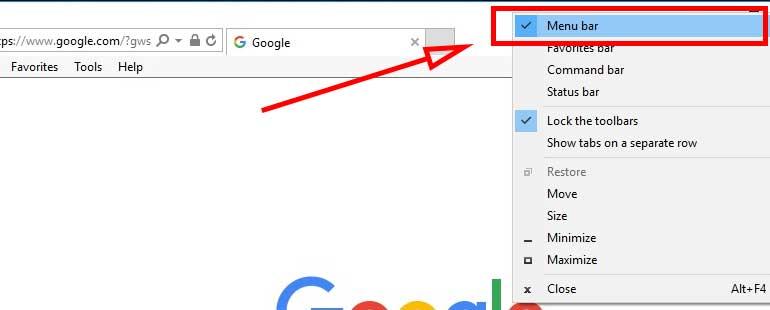
3. Click on “Tools” and then “Reopen last browsing session“.
Open From Last Session Tabs Setting
1. Open the IE browser.
2. Look for the “settings icon” wheel in the top right of your browser. Click on it.
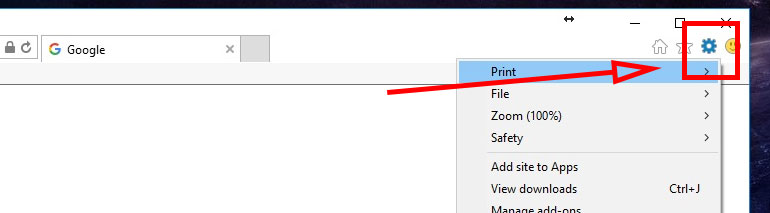
3. Click on “Internet Options” from the drop menu.

4. In the Internet Options screen that pops up look for the “Startup” section. Click in the circle labeled “Start tabs from the last session“.
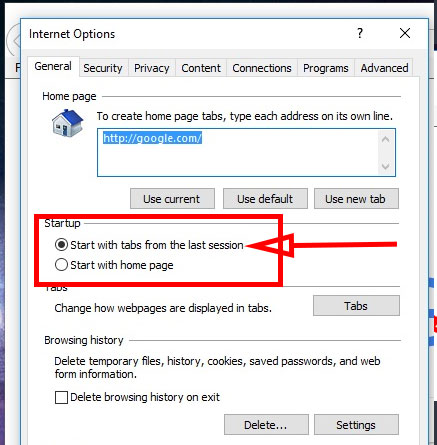
5. Click the “Apply” button and then click “OK“.

Done.


![A Better [Buy Now] Button | Call-to-Action Tips & Tricks](https://www.bleepingworld.com/wp-content/uploads/2019/11/A-Better-Buy-Now-Button-Call-to-Action-Tips-Tricks-800x445.jpg)

