Why Should I Set Facebook Privacy Settings?
If you have never touched this setting in your Facebook account then your profile is set to Public by default.
You may want to hide yourself from search engines like Google from finding your Facebook profile if your concerned about who might be searching for you. The default settings on your Facebook account do not give you any privacy. In fact they do the exact opposite. It’s a show and you’re the star!
What Kind Of Information Is Visible To The Public?
Depending on if you have ever touched any of the settings from any of the controls withing the Facebook application, the following is publicly available.
- Your work history
- Your schools
- Places you’ve lived
- Contact info (email, address, phone)
- DOB
- Family members
- Favorite quotes
- Photos
The instructions below will show you how to disable the entry point from google search results. For people already on the Facebook website you may have to adjust the settings for the particular area you want to restrict access to.
Who Is Looking At My Facebook Profile?
Many times a job might try to gather Intel on their prospective hire, or even monitor you at your current job.
People often think that they may have a stalker. It seems silly but might not be as silly as you think. If you’ve just met someone they might go directly to Google or another search engine and start typing away with your name.
Maybe you have a business and someone is trying to find out more about the origins. Gathering details from any place possible. Finding this information can include your Facebook profile search result.
Identity theft. Did your throw out a piece of mail? Who knows what kind of creeps are out there? They’ve got a piece of your mail now. So its clear they have your name and address. Now they’re going to the internet and plugging it in the search engines!
Question:
How do I remove my Facebook profile search from engines like Google?
I don’t want anybody using any kind of search engines to find me.
Answer:
1. Log in to Facebook.
2. On the top right side of page. Locate and click the Down arrow shape and click it.
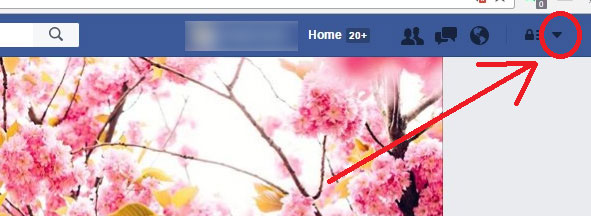
3. Scroll or look down, click “Settings” from the Drop down list.

4. Click “Privacy” on the left side of the page.
5. Look for the options next to “Who can look me up?” and find “Do you want search engines outside of Facebook to link to your profile”. Click the “Edit” button on the right.

6. Uncheck the “Allow search engines outside of Facebook to link to your profile” and confirm the warning message.
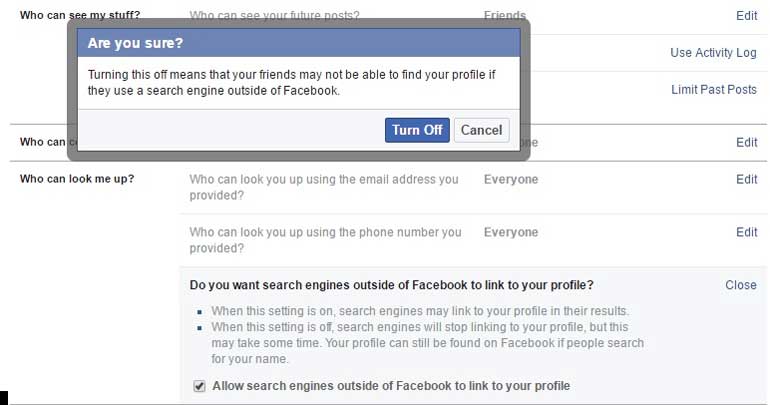
Congratulations!
From this screen you can also control other Facebook privacy settings.
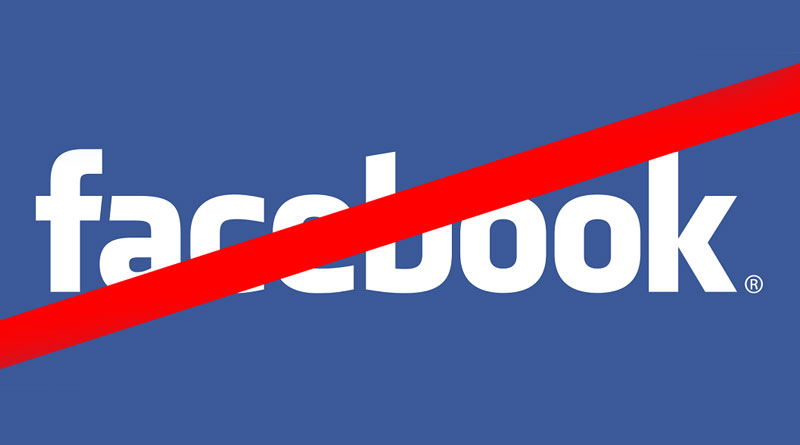

![A Better [Buy Now] Button | Call-to-Action Tips & Tricks](https://www.bleepingworld.com/wp-content/uploads/2019/11/A-Better-Buy-Now-Button-Call-to-Action-Tips-Tricks-800x445.jpg)

