All mobile phones are equipped with an alarm clock. This is one of the more useful features included among all the bloatware iPhone and other manufacturers are packing on their stock devices. Setting your iPhone alarm is easy, finding the right icons to tap may not be as easy for new users to iOS Software.
Question:
How do I Set Alarm on iPhone?
Answer:
To set your iPhone alarm please follow these steps:
1. Unlock your iPhone and tap on the “Clock” icon
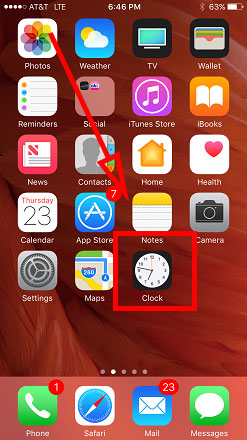
2. At this point you may already be on the “Alarm” screen. If not tap on the “Alarm” icon located at the bottom of your iPhone screen.
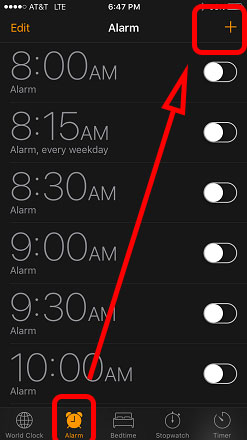
3. At the top right of the screen you will see the “+” symbol. Tap on the + symbol to add an alarm.
4. On the “Add Alarm” screen you can swipe up and down to set your desired alarm time. Select your desired alarm time and settings. Once you have all the settings tap on the “Save” button in the top right.
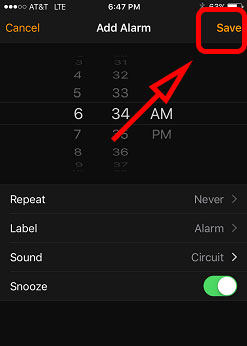
5. After hitting the save button you should be taken back to the iPhone Alarm screen. Here you can ensure that the alarm is set by taking note of the green color on the swipe switch. If it’s not green then swipe the iPhone switch to the right.

Done.
How To Set Snooze Duration on iPhone
You can’t. The default is 9 minutes.
The history and reason behind why iPhone has a 9 minute snooze alarm dates back to when clocks where mechanical. Mechanical clocks where invented over 700 years ago. In 2017, it is still Apple’s iPhone snooze time standard.
Unfortunately, if you would like to set the alarm snooze time you’re going to need a third party application.


![A Better [Buy Now] Button | Call-to-Action Tips & Tricks](https://www.bleepingworld.com/wp-content/uploads/2019/11/A-Better-Buy-Now-Button-Call-to-Action-Tips-Tricks-800x445.jpg)

