iPhones are known for the amazing user experience that they offer. It is an absolute pleasure to have an iPhone, no doubts about that! However, the fact is that not everyone can afford an iPhone straight away and people often look for options to have one without burning a hole in their pocket. Buying refurbished iPhones is one such option.
Refurbished iPhones are the phones ready for resale and have nothing bad about them. However, they also bring their own set of problems along. One of the common issues faced by buyers is that the phones are locked.
In case an iPhone is locked, it means that the user will be able to use only a specific network or carrier on it. This happens as other carrier services are somehow blocked by the iPhone software or OS.
An unlocked phone, on the other hand, lets the user use whichever service they please. All sorts of refurbished phones are available in the market. It is the user’s duty to check beforehand in order to avoid any inconveniences later. The question that arises next is how to tell if iPhone is unlocked or locked?
If you are one such user, looking forward to buying a refurbished iPhone and are confused as to how to check if iPhone is unlocked or locked, here is something that you may find useful. Here, we have listed top five ways to check if the phone is locked or unlocked –
1. Calling your carrier straight away
One of the most popular ways to check if the iPhone is locked or not is to directly check it with the carrier service provider. You will require the phone’s IMEI number for this, which you can find easily. Go to the ‘Settings’ section and click on ‘General’. After this, click on ‘About’ and then check for IMEI number
Settings > General > About > IMEI)
IMEI number can help you directly trace the cell and see if it is supporting a given service or not.
2. Checking the iPhone Settings
Another way to check if an iPhone is locked or not is to see its ‘Settings’. Let us quickly walk you through the steps of checking the status of an iPhone through the ‘Settings’ section –
- First of all, go to your home screen and click on the ‘Settings’ icon on your homepage.
- Tap on the ‘Settings’ icon.
- Click on ‘Cellular’ on the top of the settings page.
- Search for a ‘Cellular Data Network’ option. If you find any such option, your iPhone is unlocked, otherwise, it is locked.
However, an important point to take note before proceeding with this method is that on a few iPhones, you have to click on Cellular Data Option otherwise, you won’t be able to see Cellular Data Network. In some other cases, when some carrier service lets the user change iPhone’s APN (Access Point Network), that doesn’t mean that the phone is unlocked.
3. Trying a sim card by a different carrier
Going the traditional route, another way to check if a given iPhone is locked or not is by inserting various sim cards. Buy or take any carrier card from someone. Try using a prepaid sim card, if that doesn’t work go for a postpaid sim card.
First of all, close all of your ongoing applications and save any data from ongoing work. You may lose the data as the device gets switched off.
Switch the iPhone off by holding on to the power button until a pop up appears directing you to slide to power off. Slide the button and your device will get switched off.
Note that the power button of the iPhone 5, iPhone 5s and older versions are at the top right-hand side, while for iPhone 6, iPhone 6s and other later versions, the power button is at the right-hand side.
For iPhone X, it’s a bit tweaky because you’ve to keep a strong hold on the power button and any one of the volume buttons unless you spot the switch.
The next step is to identify the sim card slot, followed by finding the key to the sim card slot. Most of the iPhones have their sim card tray at the right side of the iPhone’s body.
Insert the sim card tray key or eject tool to eject the sim card. Once you give a strong push to the eject tool the SIM card tray will come out.
(You can even use a normal pin rather than sim card eject tool or key.)
Take or pull the sim card tray out of the phone gently as it is quite delicate.
Swap the already inserted sim card with the one that you want to check the locked or unlocked status for.
Switch on the iPhone and see if any sim activation messages pop up. In case the Phone application or Dialer application is requesting you for an “activation code” or a “SIM Unlock Code” or any other such error, then your phone is definitely carrier locked. You may simply dial a number or try sending a message to see if the sim is working or not.
4. Pre-purchase check
In case you have still not bought the phone and are wondering about it, consider the circumstances of the purchase. In case you’ve bought your phone from a store where they sell iPhone in bulk. Odds are that you might have got an unlocked phone.
However, if you have bought the phone from a carrier service then there are chances that the phone is locked and supports their service exclusively. Buying the iPhone from some third-party website such as Amazon and Flipkart can also be tricky. They mention on their documentation if the phone locked or unlocked, look for it. In most of the cases, they advertise the locked and unlocked ones separately.
In case you are buying the phone from a friend or a classified website such as OLX or Cashify, you must ask them upfront.
5. Using online tools
Apart from the commonly used methods listed above, there are a few online tools that help you check whether your iPhone is locked or not. These websites make use of the IMEI number of the cell to detect the status. These tools charge a bit, though and are not free. Here is a quick overview of the steps to follow with these tools –
- First of all, the user needs to find their IMEI number on the iPhone.
- Click on ‘Settings’.
- Click on ‘General’.
- Go to the ‘About’ section.
- Keep scrolling down until you locate the IMEI number.
- Now visit any online tool that lets you check the status.
- Enter your IMEI number and wait for results.
Thus, these were the top five ways to check if a given iPhone is locked or not.
Apple is one of the renowned manufacturers of laptops and cell phones. Having an iPhone is a fabulous experience. A brand new iPhone guarantees an amazing user experience. People are literally crazy for iPhones. Ever wondered why?

iPhone has literally changed the way people have been looking at mobile phones. It brings a set of unique features to the table that no Android device had been able to. iPhones are unique, to say the least. People love flaunting the Apple logo in their mirror selfies. It has even become a status symbol in some of the non-American nations.
Talking about the technical advantages of using an iPhone over Android, security tops the charts every single time. Your data is secure with an iPhone. Thanks to the ‘Kill Switch’ feature, and ‘Self Destruct’ features, you don’t even need to worry about your data in case you happen to lose your phone anytime. iOS is considered to be one of the most secure operating systems of all times. Numerous incidents of Android getting hacked, but you don’t get to hear any such news about iOS except once or twice in a few years. Isn’t that strong enough a reason to invest in an iPhone. Especially in today’s time, when almost everything about a person is on their phone.
In order to enjoy the benefits of an iPhone, you don’t always need to shell out a fortune. Refurbished iPhones are equally good and cost you dramatically less. All that you need to do is identify the right deal. You cannot just buy whatever comes your way or whatever is available at the earliest. A proper background check of the dealer along with the history of refurbishment is crucial.
Thus, we can conclude that it is quite important to check if the iPhone is unlocked or locked before buying. Although there is no specific way to unlock iPhone X or any other iPhone for that matter, you may contact your carrier service provider for once. Especially if you buy it from an unauthorized source. In case the dealer refuses to provide any information on refurbishing or locked status of the phone, it is better to look for some other deal. Having a phone locked to a given carrier would not do you any good, would it? Better safe than sorry! Check out amazing certified refurbished deals online and see what fits the bill best for you. If you are still confused as to what you should be doing, stop checking out deals and start checking out informative articles on the subject that can actually help you while making an informed decision.
Author Bio
Rick started his career as a blogger reviewing tech gadgets and later joined the team at whytheluckystiff.net as a writer. He spends most of the time with the team at work, getting inspiration & content for his articles as they review various tech gadgets.
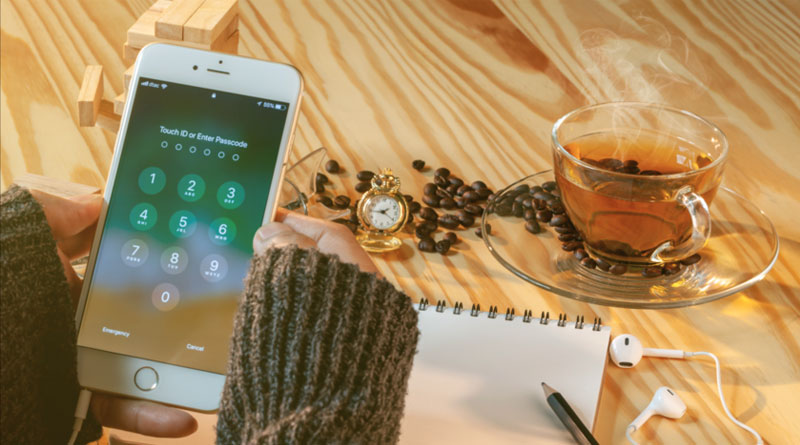

![A Better [Buy Now] Button | Call-to-Action Tips & Tricks](https://www.bleepingworld.com/wp-content/uploads/2019/11/A-Better-Buy-Now-Button-Call-to-Action-Tips-Tricks-800x445.jpg)

