The Space Between
Changing the paragraph spacing inside a document allows you to specify the amount of space between lines of text. There a few different options built into Word just for this purpose. These options include, single, double, and custom line spacing heights.
You may choose to do this for the better readability of your Microsoft Word document or to fit your content more neatly on to pages for a resume or print layout.
Experiencing paragraph spacing problems? See the content after these steps listed below:
Question:
How do I change the line spacing in a Microsoft Word document?
Answer:
To format line spacing of paragraphs in documents please follow these steps.
1. Open up your Microsoft Word document. Double click on the file or right click and select “Open”
2. Click on the “HOME” tab if it is not already selected.
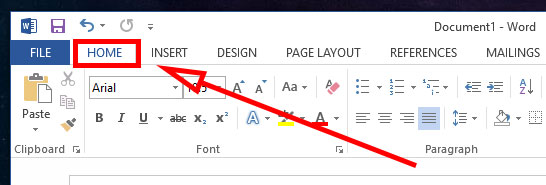
3. Press CTRL + A to highlight all text or for one paragraph click and leave the cursor inside that paragraph of text.
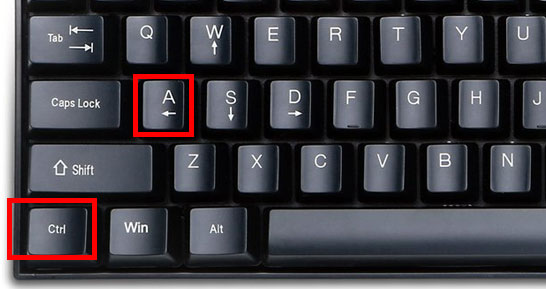
4. Click the little arrow icon in the “Paragraph” Section of the ribbon.
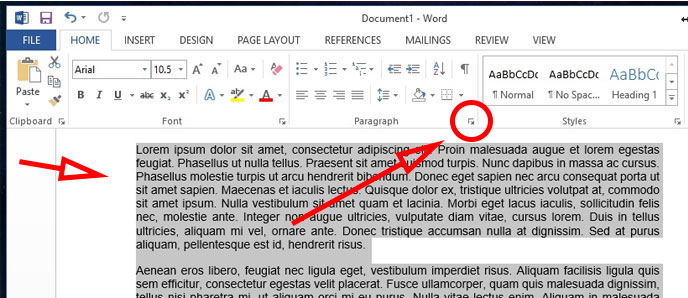
5. In the pop up, look for the “Spacing” section. From the “Line spacing:” drop down, select “Single” or “Double” then click the “OK” button at the bottom
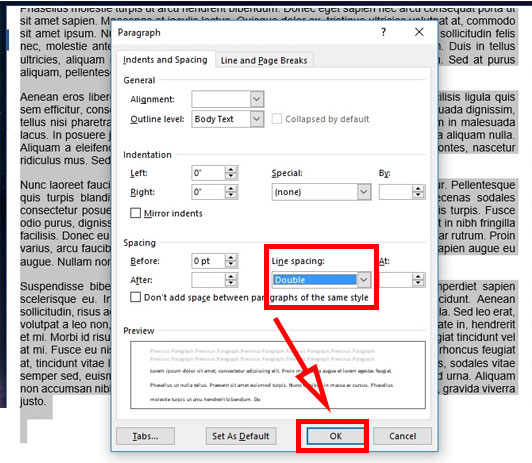
6. Save your work. Done.
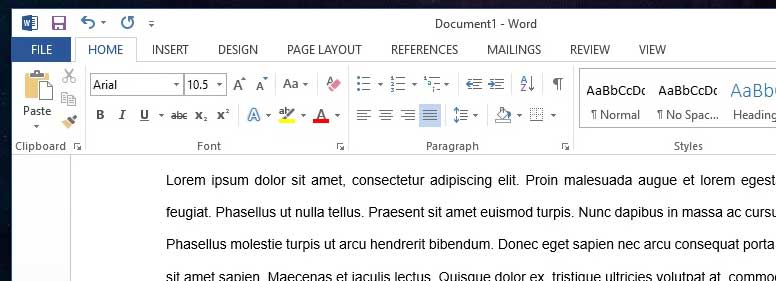
The Spacing After
Sometimes documents you receive just don’t look the way you want. In this case you may want to remove or adjust some lines of text. Reformatting previous work can be problematic when some settings don’t stick properly.
Paragraph Formatting Won’t Work
If you can’t get the paragraph spacing to move or do what you want, go back to the paragraph formatting options in step 5. Make sure you have the text highlighted that you want to edit. Then check the sections below.
Indentation: Make sure that the “Left:” and “Right:” boxes are set to 0. If either of these boxes is blank, put a zero in them. Set “Special:” to “(none)” and uncheck “Mirror indents” if it is not already unchecked
Spacing: Set “Before:” and “After:” to 0. Again, if there blank you need to type them in. Having blank values means that there are multiple formats conflicting with each other in the text you have highlighted. In “Line spacing:” make sure it’s not blank. Choose an option from the drop down.
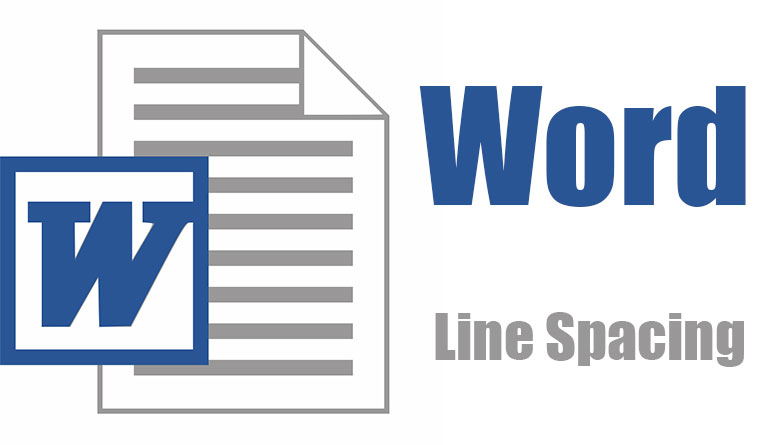

![A Better [Buy Now] Button | Call-to-Action Tips & Tricks](https://www.bleepingworld.com/wp-content/uploads/2019/11/A-Better-Buy-Now-Button-Call-to-Action-Tips-Tricks-800x445.jpg)

