Arguably probably one of the most difficult social sharing platforms we have ever encountered. Google plus has a couple different ways to share content and then once you get them all figured out, well you need to figure out how to see if people are actually engaging in your content.
Notifications are nice and easy to access but where are the numbers?
Question:
How Do I Check my Google Plus Views and Stats?
Answer:
On the Google Plus platform you can check out your post count, views, comments count, and +1s. Below, we will show you how to access all your stats.
Check Your Google+ Stats
1. Sign in to check your Google+ Account brand stats.
2. Select the correct Brand Account by clicking on your icon in the top right and select the correct account to view.
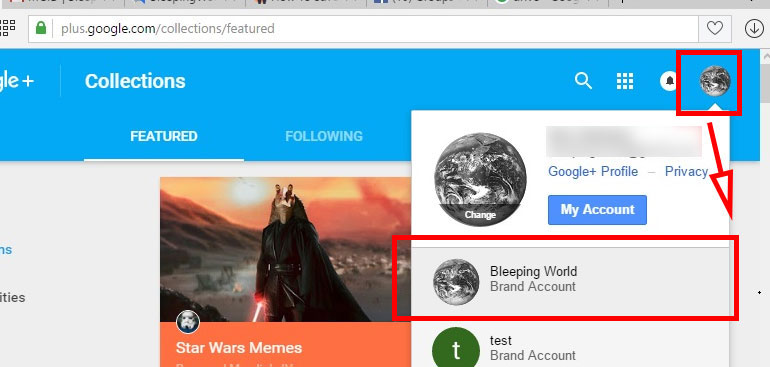
3. Click on “Profile” from the menu along the left side of the page.
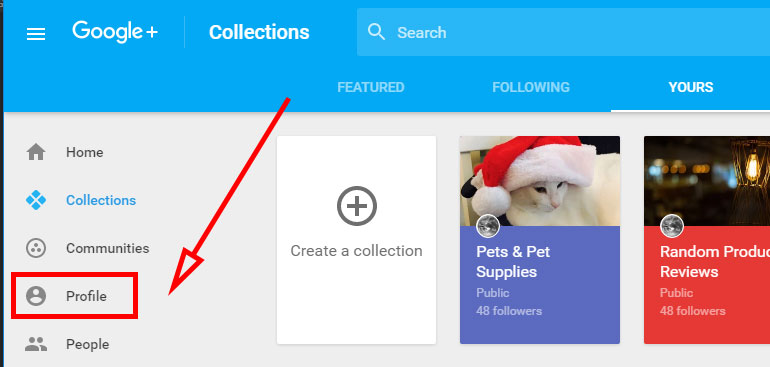
4. To the right of the “ABOUT” text is 3 dots. Click on the 3 dots.
NOTE: If you don’t see the dots menu icon. Your browser is too skinny you need to widen the browser page to see the dots.
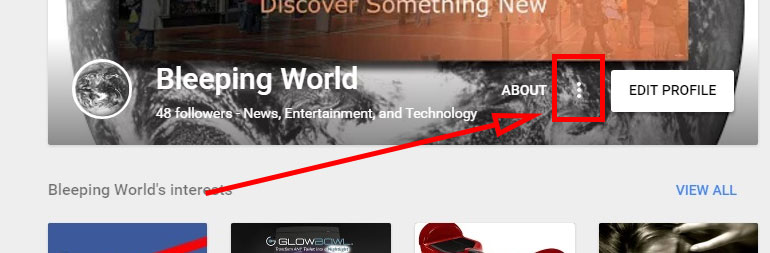
5. Select “Your influence” and view your stats.
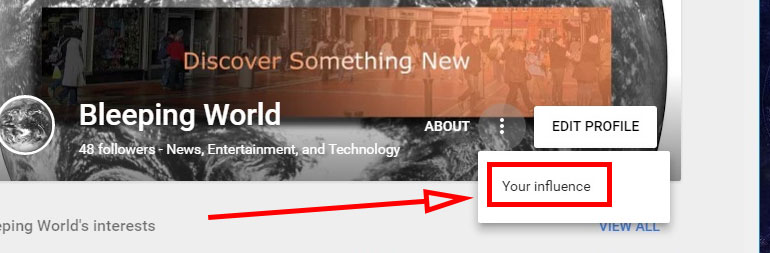
6. At the top you can select to view “Last 7 days” or “Last 30 days”
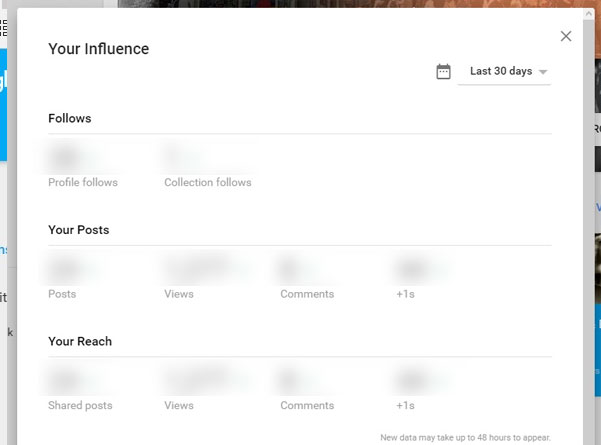
Done.
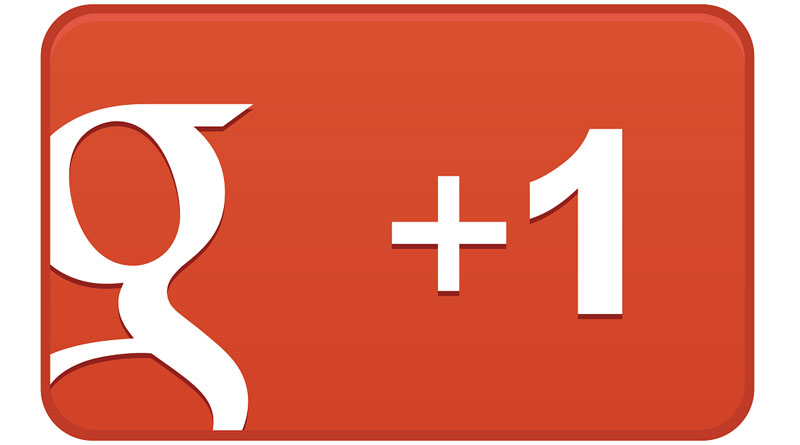

![A Better [Buy Now] Button | Call-to-Action Tips & Tricks](https://www.bleepingworld.com/wp-content/uploads/2019/11/A-Better-Buy-Now-Button-Call-to-Action-Tips-Tricks-800x445.jpg)

